Below is a tech update from Photo Finale we felt some customers may be interested in.
If you have any questions at all contact us on +61 3 98941644 or sales@photodirect.com.au
Windows XP end of support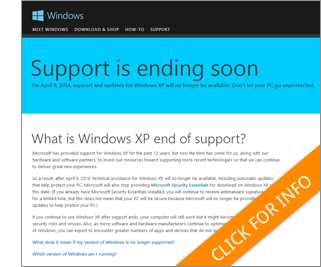
You may be seeing notices on your kiosk or Lab 50 machine that Microsoft is ending support of Windows XP on April 8th. This means that while the computer will still function (and our kiosk software will still work on it), Microsoft will not be supplying any updates or fixes, which leaves it an open security risk and could mean some third party applications will no longer function.
Click here for more information about it from Microsoft.
Please read below to understand how this affects your kiosk computer, and what you can do about it.
Your Operating System Options
If your kiosk or Lab 50 is running on a Windows XP computer, you have three options:
- Keep running XP. The current version of the kiosk software will still run on XP, but you may have issues going forward as third parties choose not to support XP. For example, Apple’s recent iPhone 7.1 update is not compatible with Windows XP, therefore our iOS add-on will no longer work on XP machines for devices that have been updated to that version.
- Upgrade to Windows 7 or Windows 8.1. This may be an option for you. The computer must meet the minimum requirements set forth by Microsoft in order to update the Windows version as well as meet our recommendations for hardware to run the kiosk software.
- Buy a new computer. For most retailers whose hardware we have reviewed, this is the best option. We have found that the majority of retailers running XP are doing so on older, slower machines and this is a good time to update the system. A new computer will be faster (better processor) and will have more RAM and hard drive space…and would of course come with the current Windows version. A new computer would also likely have a bigger monitor, which will give you advertising space on the side of the kiosk window and will mean PF@Kiosk Designer Mode is displayed full screen (which makes it very nice to use!).
New Computer Hardware Options
If you are leaning toward purchasing new computers for use as your kiosks, you can buy from us, or buy off the shelf. I’ll lay out both routes…
- We are packaging an all-in-one computer (CPU is essentially in the 17″ monitor) with an external card reader. The price includes our transfer fee ($300) as well as a year extension of support. All we need are your APM IDs and we will work with you to complete the transition. Contact your sales rep for information and pricing.
- Or, you can purchase your own computer and card reader. There are a few on the market that are all-in-one touch screen types, which work well for use as a kiosk. Check out the models from HP, Lenovo and Dell. We do sell the external card reader separately, so you are free to buy that from us, or you may source your own. We charge a $300 transfer fee to move software and settings from an existing kiosk to a new one. If you source your own hardware (for kiosk or for Lab 50) please review our minimum hardware requirements prior to your purchase.
Questions We Get the Most
Q: I have an APM 2700 kiosk or APM 3700 kiosk running XP. Can I upgrade to Windows 7?
A: Yes. However, upgrading the OS is outside of the support that we provide. Please also be advised that a newer operating systems will have a negative effect on the kiosk software’s performance due to the additional resources required for the OS.
Q: Can you help me upgrade the operating system?
A: Unfortunately, we do not directly support the migration process to a new operating system but we will be posting some tips and information on our documentation Wiki soon.
Q: If I upgrade the operating system, do I have to reinstall the APM software? Will my settings be maintained?
A: When upgrading from XP, Microsoft requires a fresh install of the operating system so you will need to reinstall the kiosk software, settings and content after your new OS is in place. Before beginning the upgrade process use the “SaveConfigDlg” utility in the APM directory to back up your kiosk’s configuration (XML files) to a media card or USB stick. After you complete the OS upgrade and have reestablished a network connection, reinstall the kiosk software and content and then use the SaveConfig utility again to restore your configuration files. To complete the upgrade, call the License Activation Hotline to reactivate your kiosk (703.564.3400 Option 6).
If you require assistance with the setup process after the OS upgrade, we can complete the kiosk software and settings reinstall for you. A support charge may apply.
Q: Is there anything I can do to optimize the kiosk software to make it run better on a less-than-ideal machine?
A: Although a new computer is ideal we know how budgets work…so yes, fear not, there are some things you can do to maximize performance of an older machine. Streamline what is offered/created on the native kiosk–we have a great new feature called PF@Kiosk Designer Mode… the user is presented with a choice in your kiosk software of ordering via Classic Mode (ie standard kiosk order) or Designer Mode (ie on an embedded version of your Photo Finale site). To lessen the load of the kiosk, adjust your offerings so that prints and simple products (like canvases or metal prints) are available on the kiosk’s Classic Mode, and route everything else that is template-heavy (like books, calendars and cards) through Designer Mode. Contact our support desk for help with this, and for a few other tricks we have for maximizing performance.
Contact Us
Have questions, request a quote or other information?
- General/Sales Question: Reply to this email with your question or a request to be contacted.
- Technical Help: Email our support desk.


